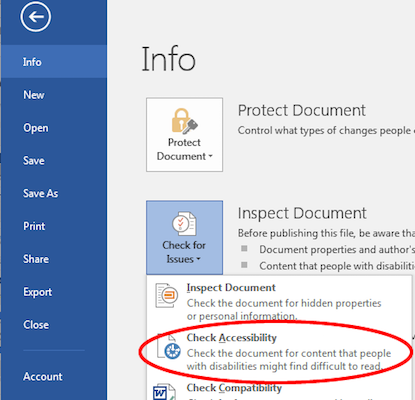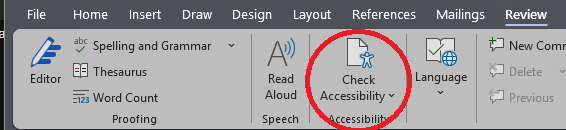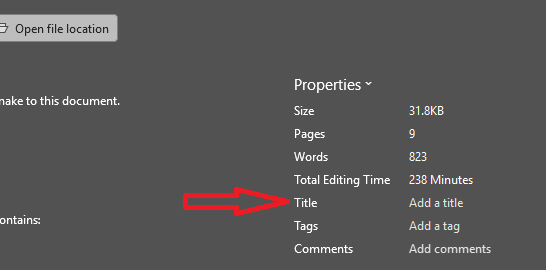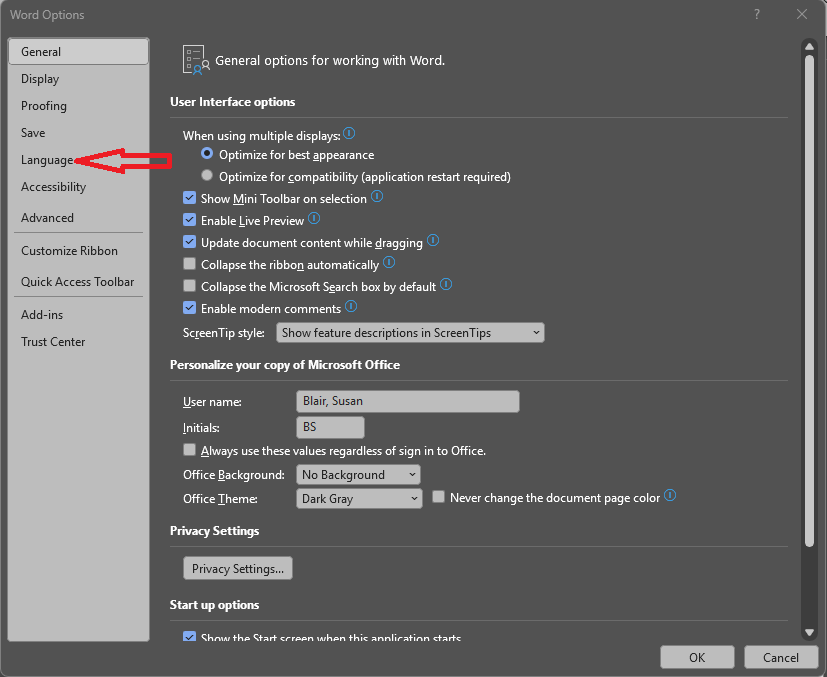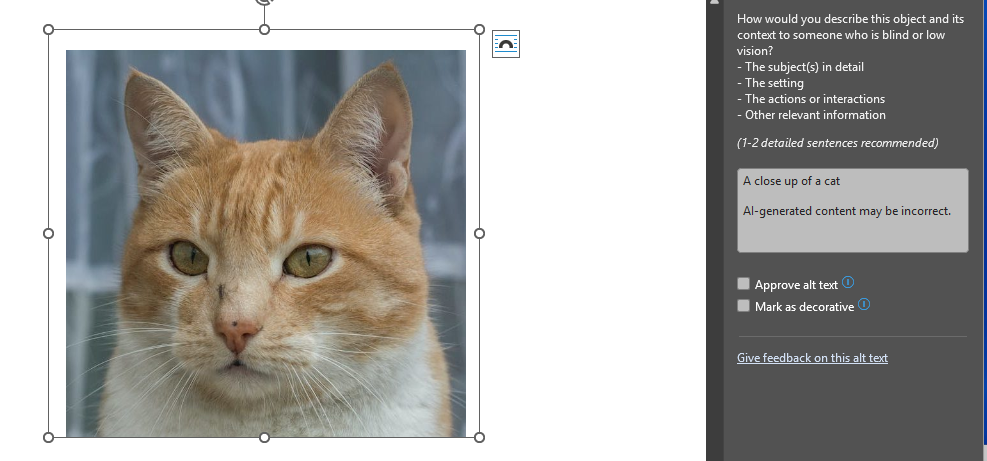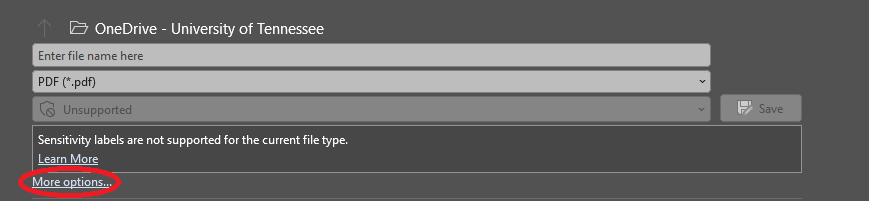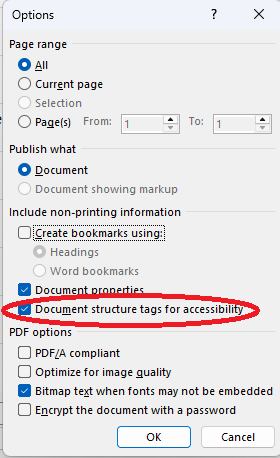Quick Steps to Make PDFs Accessible
The accessibility of PDFs must start with ensuring that the original document, such as a Word document or PowerPoint presentation, are built in an accessible way. Please refer to UTK’s Develop Accessible Documents for steps that should be followed in creating an accessible original document.
These steps below are similar for Microsoft Word and PowerPoint.