Adding an Event
To add an event to the UT Knoxville calendar, go to calendar.utk.edu and select Submit an Event on the right side of the page.
You will then login using your NetID and password through the Central Authentication Service.
Next, enter as much information about your event as possible, including start and end times, a summary or description of the event, location, website associated with the event, contact name and email, and more.

All UTIA entities are listed under Department in the Filters section. Be sure to select all appropriate units, departments, centers, etc., associated with the event. Doing so will allow the event to appear on their calendar feeds as well. If site or area calendar widgets are utilizing tags, be sure to add those as well, paying special attention to spaces and capitalization.
Once you have entered all the appropriate details about your event, click Add Event.
If you have administrative privileges to the calendar system, your event will be published immediately. If you do not have administrative privileges, your event will be submitted for approval by the UTIA calendar administrators.
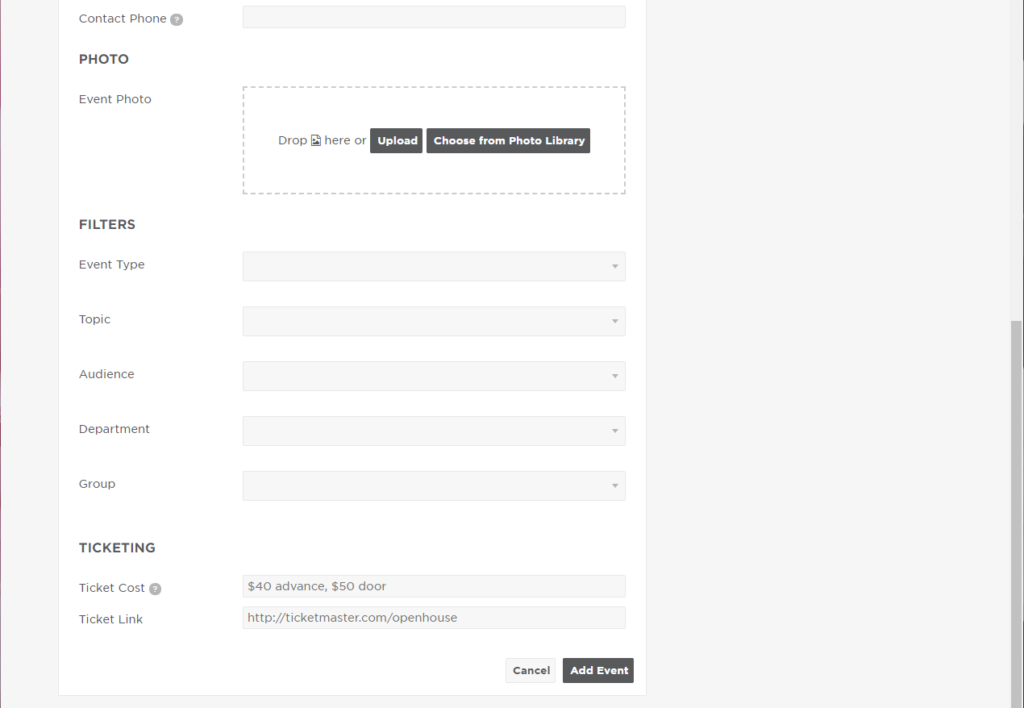
Step-by-Step
- Visit calendar.utk.edu
- In the upper right corner, click on the “Log In” text and enter your NetID and password. (Anyone with a NetID and password can submit an event on the calendar.)
- Once the page refreshes, locate the “Submit an Event” button and click on it.
- Enter event information. The following fields are required:
- Event name (See Naming Convention guidelines at the bottom of this page)
- Description
- Start Date
- Department (if no department is selected, the event will not be approved and will not populate the sites the event pertains to. This field is crucial to ensuring web visitors are able to access the information they need to participate in UTIA events.)
- Contact name and email (List the person most able to answer questions about this event. This does not have to be the person entering the event into the calendar. For instance, an administrative professional may be entering the event into the calendar, but another UTIA staff member may be organizing the event and more able to answer questions.)
- Enter additional event information:
- Start time/End time (For events that occur in the central time zone, list central time in the description. The default is Eastern time and this is not editable.)
- Virtual: If an event is virtual, include Zoom information or registration link to get zoom information.
- In-Person: If an event is in person, include the physical address so that attendees can utilize GPS services. For events on the Knoxville campus, campus buildings can be selected from suggested text and once selected a campus map will appear as well. Enter then name of the building in the Place field and select the appropriate box from the options that appear.
- Event type, audience and group: select what is appropriate for the event. Multiple options may be selected. For student focused events you may enter a group, but this is not required for Institute events.
- Topic: select agriculture.
- Click Add Event to submit the event for approval.
Naming Conventions
The UTIA calendar is utilized by many different audiences, both internal and external. Our diverse users include producers and growers; current and prospective students; parents of 4-H members; faculty and staff; and many others. Naming events in the UTIA calendar clearly and correctly will help our various web visitors quickly identify events that pertain to them.
- Spell out all acronyms except UT and UTIA.
- All words in event titles should start with a capital letter, except articles and prepositions.
- Do not put dates in event titles, except for items that are seasonal (Spring Poultry Show, Fall Festival, etc.). The event date is already clearly displayed on the calendar.
- Use terms that are clear. Avoid jargon.
- When using names of UTIA units or departments, refer to the UTIA Editorial Style Guide.
- Use language that is consistent with the UTIA brand. Brand resources, including information about writing for the web and using UTIA’s voice consistently, are available https://utiabrand.tennessee.edu/.