Where do I start?
To add your contact information and social media links to the footer, click Appearance and then Widgets from the left-hand menu.
Best practice is to have the UTIA Address Block in the left widget and Social Media Widget in the right widget.
NOTE: We are no longer using the Address Widget.
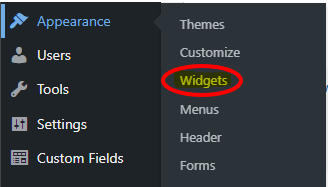
The Widgets page will then appear.
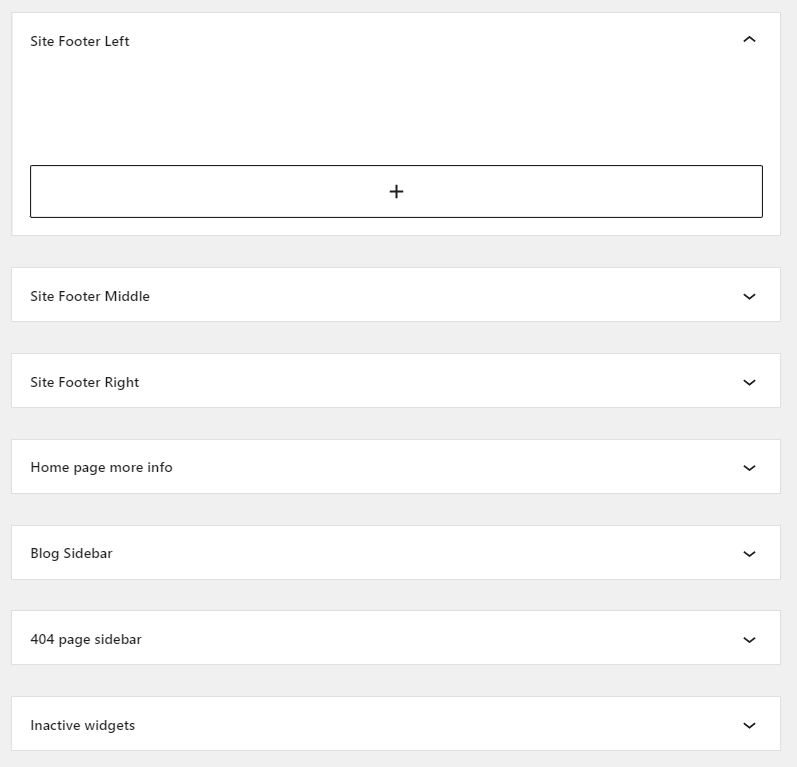
Click on the + and drag to select a block to use.
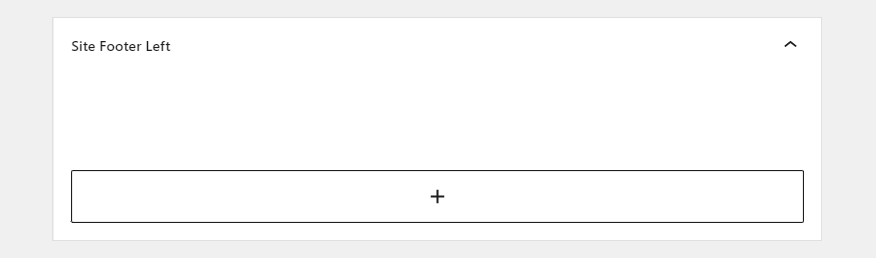
Search for the UTIA Address block and click to select.
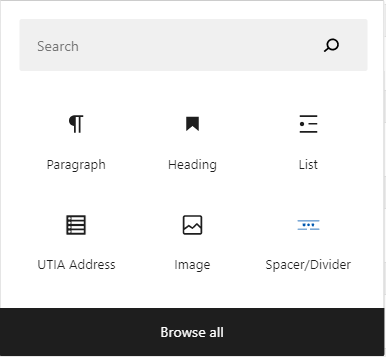
Adding Your Contact Information
Fill in the blanks with the contact information.
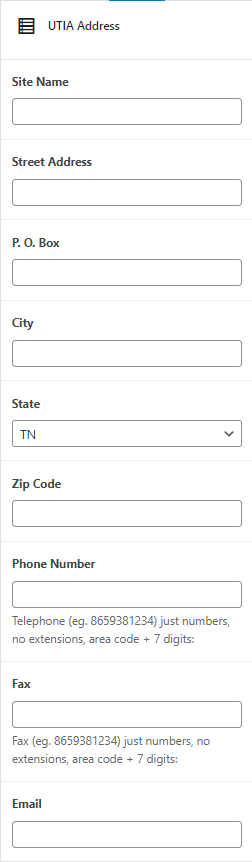
Adding Social Media Information
Follow the steps above to select the area in the footer where you want social media to appear. Choose the UTIA Social Media block.
Fill in the blanks with the page’s URL. The widget will automatically generate the icon on the page with a link to the social media account.
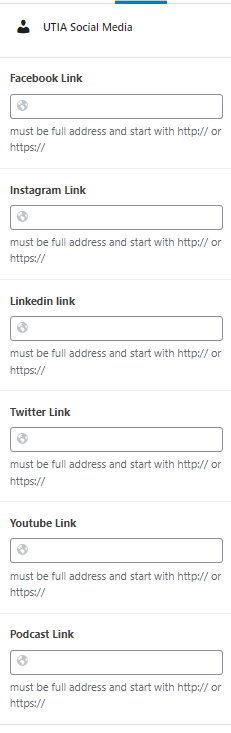
Finished Product
We suggest you add contact information and social media in your footer like the sample to the right shows. If you desire additional information in your footer, please contact ITS for assistance.
