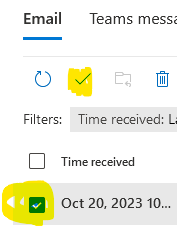Visit the Ally for Websites Report page
Click on Sign in with Microsoft button
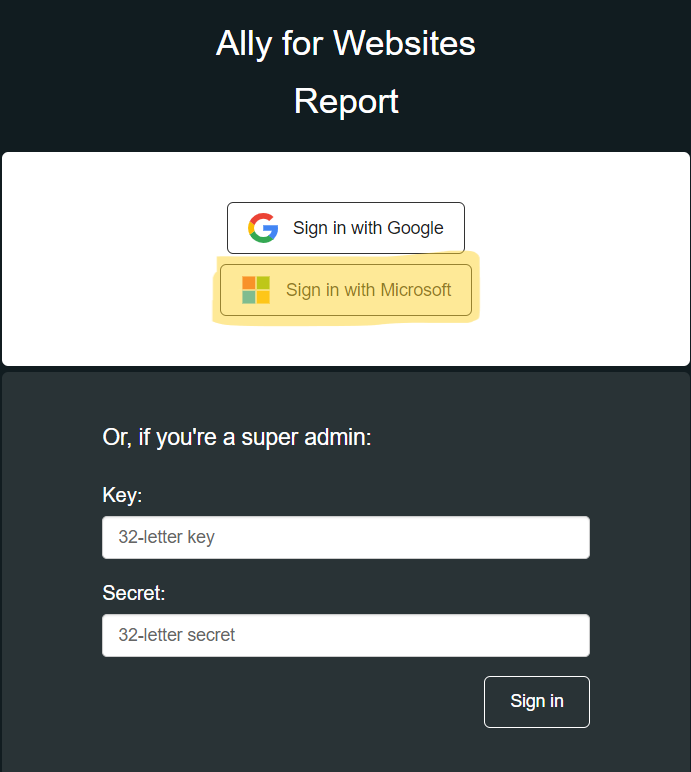
Sign into Microsoft with your UTK email address (NETID@utk.edu) and password. If you are using an email alias, please contact Susan Blair to have your email alias added to Ally for Websites.
If Microsoft asks for permission to view your profile and maintain data it has access to, select Accept.
After you sign in for the first time, you will be asked to verify your email. Ally will send you an email with a code. Enter the code to verify your email. You only need to verify your email the first time you sign in.
NOTE: The confirmation email sent by Ally may be identified as spam and be put in quarantine. If this happens, you can “release” the email from quarantine, which helps Microsoft’s algorithm to learn that this email address is not spam. You can also add the email of authentication@login.prod.ally.ac to your safe senders list – read the UTK OIT KnowledgeBase Article on how to do this. If you don’t see the email from Ally right away, please check your quarantine, spam and junk folders. To check your quarantine, please go to the Microsoft 365 Defender site, log in with your NetID and password. In the left sidebar, click on “Review” under Email & Collaboration to see your quarantined emails and release the email from Ally by clicking in the checkbox next to the email you want to release and click the checkmark, as shown below: