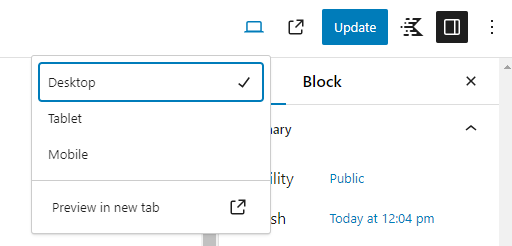NOTE: As of Core 6.5, the Preview button is now an icon.
- Click on Pages in the left sidebar. You will be presented with a list of all of the Pages on your site. Use the filter and search options to find the desired Page.
- Once you have found the Page to edit. Click the title or click Edit from the contextual menu that appears when you hover over the title.
- Once you have made the necessary updates, click Update in the top-right corner of the screen.
- To preview/view the page, there are two options. The icon on the left gives options to preview the web page on desktop, tablet or mobile. The icon to the left of the Update button opens the page in a new tab to view the page – the page does need to be updated first before clicking on this icon to see any new changes.