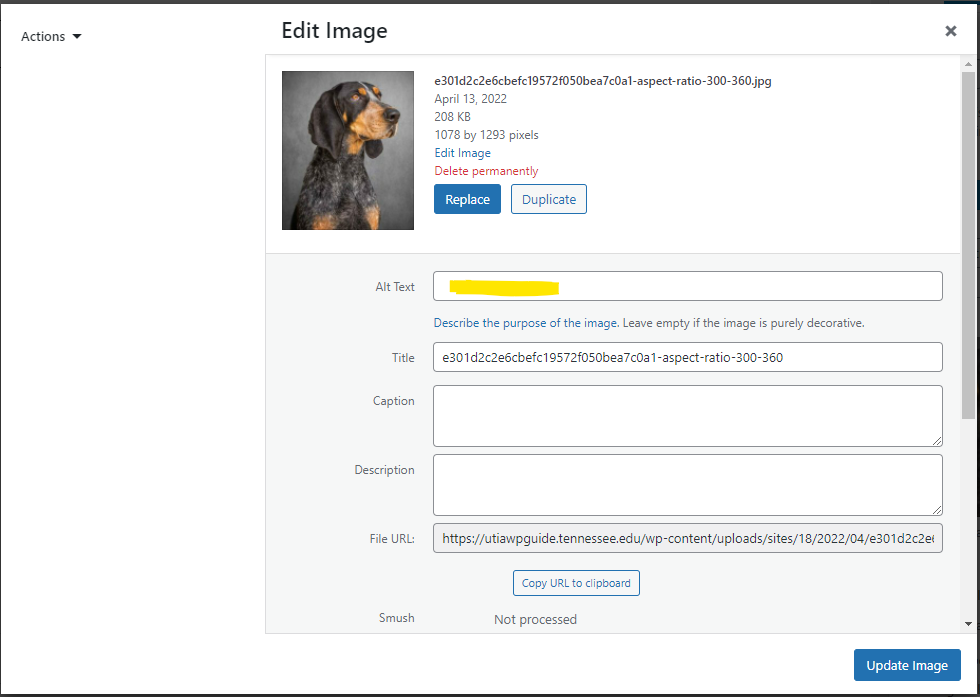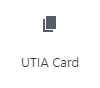
1 – Where Do I Start?
Click on UTIA Card in UTIA Custom Blocks. An example card with default text will be placed on the web page.

2 – Set Options for UTIA Card
Be sure to replace the default text in the Title and Content fields
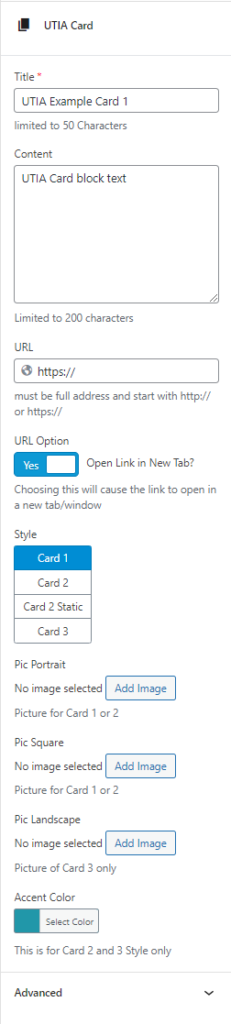
3 – Finished Products
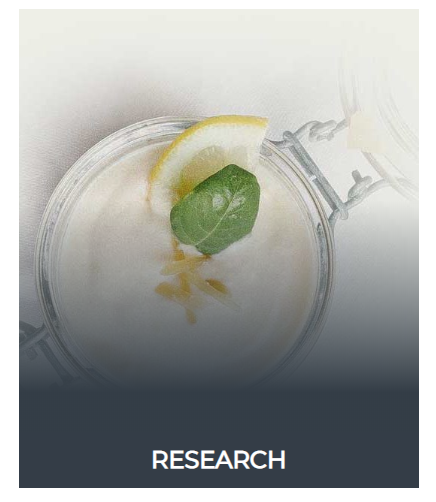
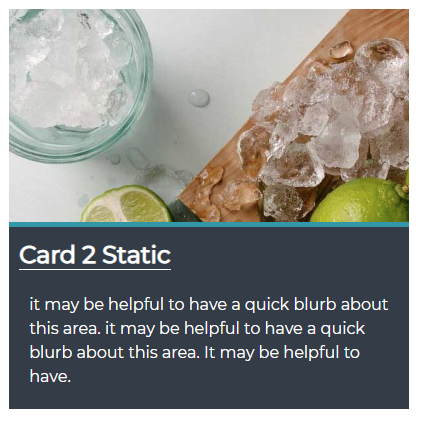
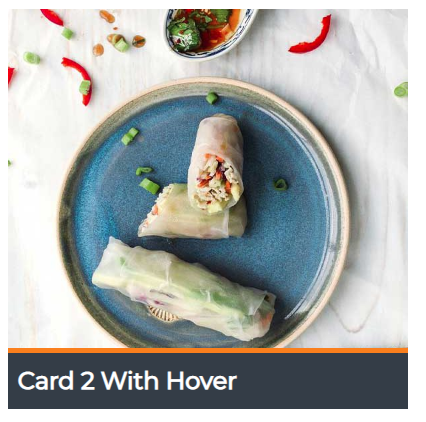
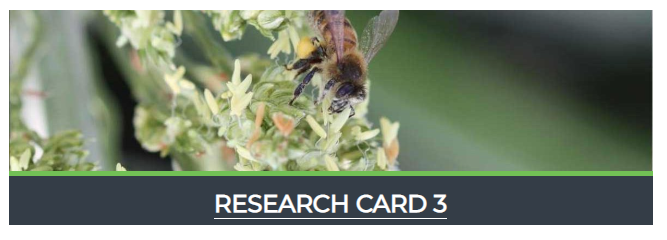
Accessibility Tips
When choosing the image, you will most likely be asked to crop the image. When that happens, you need to re-enter the alt text for the image.
1 – Hover over the image in card and select the Edit button:
The edit button is highlighted in blue below:
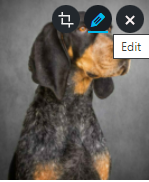
2 – Add alt text:
Add alt text to the window that pops up – in the highlighted area seen in image below: