Where Do I Start?
You will find the UTIA Post in UTIA Custom Blocks.

Set Up Post Block
- Block Title – The default for this field if blank is the name of the posts page. Enter the Block Title if a different title is desired.
- View More Link – The default for this field is the URL of the posts page. If you want this block to pull by category or tag, enter the link to a category or link page filter.
- Select the Add Image button if a different placeholder image is desired. The default is the UTIA logo placeholder image.
- Select the Orientation of the Blog Widget.
- To filter by an existing category, click in the text box below Category and the available categories will drop down. Select the category/categories you would like to filter by. If no categories are selected, it will pull every article into the widget. If you’re just starting a blog, and do not have any categories set up, you will see “Uncategorized” as your only category.
- To filter by an existing blog tag, click the Tag and available tags will drop down.
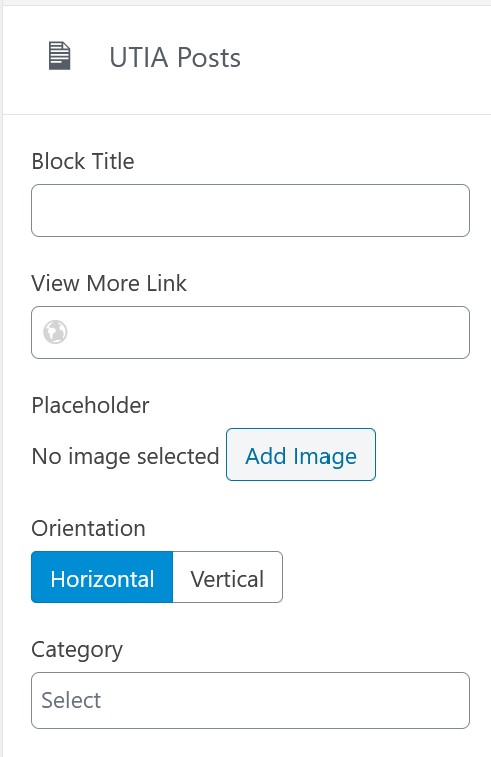
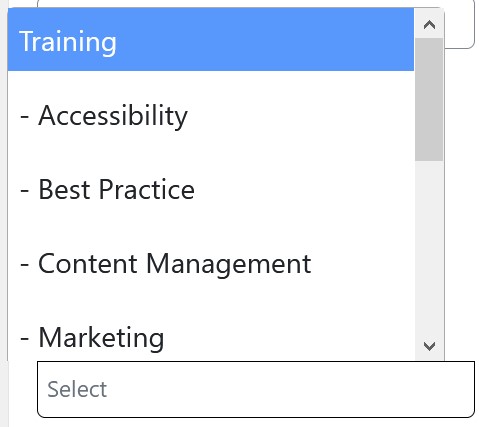
Finished Product
