- Scroll to the bottom of your website page and click the “Sign in to WordPress” link
- Click Sign in with NetID. You will be redirected to UT’s two-factor authentication system.
- Enter your NetID and password. You may be prompted to send a push notification to your phone. Once authenticated with UT the page will redirect to the WordPress Dashboard.
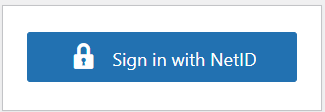
Navigating to Other Sites Once Logged In
- Hover your mouse over My Sites in the upper left-hand corner of the page.
- The website(s) that have been assigned to you will open below My Sites.
- Select the site you want to work in and choose the Dashboard for the site
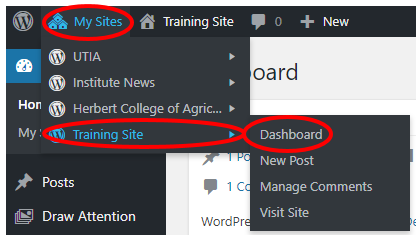
Note: Once finished with your task(s), be sure to Log out of WordPress.