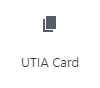A Page is often used to present “static” information about yourself or your site. A good example of a Page is information you would place on an About Page. A page will…
Page
Update a Page
NOTE: As of Core 6.5, the Preview button is now an icon.
Log Out of WordPress
When finished with your task(s) on your site it is important to always remember to Log Out. There are two ways to log out of WordPress. Hover your cursor of…
Sign In to WordPress
Navigating to Other Sites Once Logged In Note: Once finished with your task(s), be sure to Log out of WordPress.
Updating a PDF
Like most programs you use today, there are more than one way to replace files. Below we outline three different ways. Replace at the Media Library Click on Media Library…
UTIA Social Media
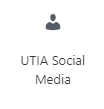
This block is used to add links to social media channels for a department, unit, center or program. 1 – Where Do I Start? Click on the UTIA Social Media…
UTIA Read More Callout
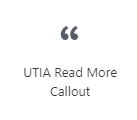
1- Where Do I Start? Click on the UTIA Read More Callout icon in UTIA Custom Blocks and the UTIA Read More Callout will be placed on your page: 2…
UTIA Lead-In Text
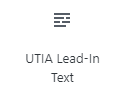
1 – Where Do I Start? Click on the UTIA Lead-In Text icon in UTIA Custom Blocks. The UTIA Lead-In Text with default text will appear on the webpage. 2…
UTIA Full-Width Image with Text
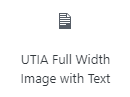
1 – Where Do I Start? Click on the UTIA Full Width Image with Text icon in UTIA Custom Blocks. The Full Width Image with Text will be placed on…