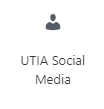Categories are used in the Posts section of your website. Carefully thought out categories allow posts to be grouped and aids visitors in finding what they are looking for. Each post can…
Category
Tag
A Tag is a keyword which describes all or part of a Post. Think of it like a Category, but smaller in scope. A post page may have several tags. The…
Page
A Page is often used to present “static” information about yourself or your site. A good example of a Page is information you would place on an About Page. A page will…
Add an Event
Adding an Event To add an event to the UT Knoxville calendar, go to calendar.utk.edu and select Submit an Event on the right side of the page. You will then…
YouTube Embed Block
Where do I start? YouTube Embed is a WordPress block to allow you to embed video on your webpage. Demonstrations and how to use the block can be found at…
Update a Page
NOTE: As of Core 6.5, the Preview button is now an icon.
Log Out of WordPress
When finished with your task(s) on your site it is important to always remember to Log Out. There are two ways to log out of WordPress. Hover your cursor of…
Sign In to WordPress
Navigating to Other Sites Once Logged In Note: Once finished with your task(s), be sure to Log out of WordPress.
Updating a PDF
Like most programs you use today, there are more than one way to replace files. Below we outline three different ways. Replace at the Media Library Click on Media Library…